Bluetooth connection problem
Sorry for frustrating you,please help to check if you are under those circumstances:
(1) Check your cellphone system version: only Android 4.4 and above, iOS7.0 and above version get supported for now
(2) Check if your APP version has upgraded to the lastest version. If not, please help updated.
(3) Check if your fitness tracker on bluetooth mode, if yes, there will be a “bluetooth” symbol on the upper left corner; if no,please turn it on.
(4) Check if your mobile phone is turned on and can be used normally, if no, please try to close all other programs and restart the bluetooth before connecting.
(5) Check if the screen of the bracelet is ON while binding,it occurs sometimes
Please do not worry, and follow these steps as below:
(1) Check the distance between the fitness tracker and the mobile phone, the bluetooth connection effect will be weakened at a distance of 7 or above meters and be dismissed on 10 meters.
(2)Check if any obstructions between the fitness tracker and the mobile phone, such as the any other person nearby , metal jewelry and so on, some will interfere with the bluetooth connection;
(3) Check if the power of the fitness tracker is sufficient enough to turn on the Bluetooth and light up the screen.
(4) Check if your mobile phone is turned on and can be used normally, if no, please try to close all other programs and restart the bluetooth before connecting.
(5) When the APP exits and runs in the background, the iOS system may automatically turn off the system and get bluetooth connection to be disconnected, just reactivate it will work.
(6) The Bluetooth might also get automatically disconnected while the cellphone screen is in black,as in this case the cellphone is on power saving mode.
That might be headache for you, sorry for that, please help to check:
(1) Whether the Bluetooth connection is normal, if not, please refer to the two questions above;
(2) The synchronizing data would only get to work while whether pulling down the page on the homepage or refreshing the data.
(3) Whether the bluetooth connection has been disconnected due to timeout
Other problems
Opps, it is embarassing, but please try to be aware of that :
(1) Basic part is that you have to wear this fitness tracker to sleep, the APP will not generate sleep data if you are not.
(2) If you do have it weared, actually the fitness tracker would only get to record within 30 minutes of lying down (sleep is divided into 3 types: deep, light, and awake), and the sleep ends when you sit up. If you get back to sleep once you have already sit up for a while ,your sleep data will get influenced.
he majority of our fitness tracker is life waterproof and can be worn while bathing.
Thanks for noticing that, actually we do have partially restricted the display of wrist raising as sometimes our unconscious raising of wrist will bring the wrong guidance. When the screen is down,please try to twist your wrist so that the screen is up, you will light up the screen normally. It is recommended that you could try a few more times to find your own perfect wrist angle.
Actually it is working now. Once the green light is on, your heart rate is under monitoring by the fitness tracker. If you turn on the automatic heart rate monitoring, the fitness tracker will automatically light up. If you select manual heart rate monitoring, it will not automatically light up. Our products adopts the current mainstream optical heart rate monitoring, please do not worry about it.
(1) Please help to check if your synchronized button is ON on the notifications part, and also the iOS system needs to set the bluetooth pairing as “allowed”
(2) Please keep the bluetooth connection ON all he time, the fitness tracker could only receive the current time information and incoming calls, the messages before connection will not be notified.
(3) You will not be able to get notified once any your SNS apps setting to “Message Do Not Disturb”
(4) For the version ios 13 and above, you need to set as belows: [Settings]-turn on [Bluetooth]-select [My Device]-turn on [Sharing System Notification] in the mobile phone system.
(1) For your better experience, please download the latest version of APP.
(2) The mobile phone system requires Android 4.4 and above, or iOS 7.0 and above to install and use.
You can place your phone at a distance and take pictures by raising your fitness tracker with two parts confirmed:
(1) The Bluetooth connection between the fitness tracker and the mobile phone needs to keep “ON” mode.
(2) The APP needs to get the permission to read and effect the system camera.
(1) The Bluetooth connection between the fitness tracker and the mobile phone needs to keep “ON” mode.
(2) The majority of fitness tracker now supports “hanging up” only, some models could answering calls, but for now it is not availble on making calls. ( for more details ,you could send us an email or make a phone call)
(3) If there is no remark on your phone address book, it will get phone numbers displayed only.
The majority of fitness tracker supports receiving WeChat, SMS, QQ, Whatsapp, calendar, email and other message notifcatins, but first you have to set all this up on your app.
(1)The Bluetooth connection between the fitness tracker and the mobile phone needs to keep “ON” mode.
(2) When you have incoming messages, the number of messages will be displayed on the interface of the fitness tracker, and you can view the latest 5 messages at most.
(3) Long press the “message ” will help deleting the message.
(1) It will automatically synchronize when you open the App; you can also pull down the message list on the main interface of the App to synchronize;
(2) If it displays that the connection fails during synchronization, please try the following steps:
Frist, please try the pull-down synchronization operation again; secondly, please exit the App and re-enter. If it still fails, please switch the bluetooth of the phone or restart the phone. (You can also try to clear bluetooth shared information in the phone settings before restarting the phone);
Tip: For Apple users, please check the “XXX” device in the bluetooth settings of the mobile phone, click and ignore this device, and then restart the mobile phone bluetooth or restart the mobile phone.
That depends on the functions you want to enjoy. Three functions is not: pedometer, sleep monitoring and alarm clock
(1) Pedometer: you only need to wear fitness tracker while exercising, and then you could read your data once you get it connected and perform it synchronously.
(2) Sleep monitoring/ Alarm clock: you could set fitness tracker on APP part, once it is done, you could enjoy this funtcion without connection.
Other functins need the bluetooth,such as notifications of incoming calls, mutural searching between the fitness tracker and cellphone, remote camera control and so on.
(1) The fitness tracker can store data separately, so you don’t need to carry your mobile phone when you go for a run or sleep. When you need to synchronize data, just turn on the bluetooth of your mobile phone and move it close to get this two connected.
(1) The main body of the fitness tracker can store up to about 7 days of exercise data information.
It is nice to get our pedometer tracking, yes? Actually
in order to reduce the error, the fitness tracker has set an initial value of 10. When the number of real-time steps is greater than 10, the step will be officially started, and the number of real-time steps in the main interface of the APP will change. Which means that it will start counting from the 10th step, and the and 30th steps data will be stored.
After setting the incoming call notification, the default notification will activate within 3 seconds after the incoming call; And of course you can modify your cutomized time on this notification part in App.
(1) The number of vibrations for call notifiactions cannot be modified;
(2) The incoming call vibrates at the set time until it is connected or hung up; the vibration can be stopped by touching the touch key during the vibrating reminder.
First of all, please help to check whether the mobile phone’s bluetooth is turned on and connected to the fitness tracker; secondly, for non-IOS systems, please check whether the APP is running (it is fine if it is running in the background).
Tip: Please take “One-click” action to do memory cleaning and clean up some housekeeping software may have our App blocked, and make sure our App is on the whitelist.
To make sure al message notifications get well displayed, please help to make sure:
(1) The mobile phone is in a dormant state and the background process cannot be closed;
(2) The computer and mobile phone cannot be used online at the same time;
(3) The fitness tracker is always connected to the mobile phone, and the bluetooth needs to be turned on all the time.
Tip: The fitness tracker will also remind you when the “Do Not Disturb” mode is set on the phone after logging in to SNS apps( FB/LINE/wechat) on the computer.
Non-standard wearing methods will affect the measurement of heart rate signals, such as light leakage caused by incomplete fit, arm swing, and slight movement of the fitness tracker on the skin. Wearing the fitness tracker too tightly, raising the arm, and making a fist will affect it. Blood circulation may also affect the heart rate signal.
The correct measurement method is to lay the arm flat, relax and keep still, while ensuring that the fitness tracker is close to the arm.
Attention: Though worn correctly, individual differences such as skin color, hair, tattoos, and scars may also affect the heart rate signal.
IP67 specifically refers to the protection and security level of the mobile phone industry. It defines the protective ability of a product against liquid and solid particles. The meaning of the two digits after the IP is:
The first number represents the dustproof level, and the second number represents the waterproof level. Such as IP67, with 6-level dustproof and 7-level waterproof protection.
The built-in acceleration sensor and algorithm of the fitness tracker are extremely subtle things. Frankly speaking, when you get the fitness tracker for the first time setting, you must fill in all the information honestly and accurately, including gender, height, weight, age, as these slight inaccuracies will directly affect the data capture of the acceleration sensor, and further affect the algorithm calculation, resulting in inaccurate step counting, incorrect distance data, and inaccurate calorie consumption. This leads to unsatisfactory data, which affects your personal sports data.
In addition, your swing posture, stride length, body shape, road surface flatness, uphill and downhill will also affect your pedometer counting.
The fitness tracker itself does not automatically update the weather data. You need to connect the fitness tracker to the App and synchronize the weather data. You can set it up according to the following steps:
1) Please make sure that it is connected to the fitness tracker;
2) Make sure that the switch in Device>More>Weather Forecast is turned on.
Attention:
1) When the positioning permission is turned on, the current city will be automatically located. When the geographic location is not available, there will be no weather data. Turning on the GPS switch will make the positioning and weather data more accurate.
2) When the fitness tracker is in a normal connection state, the APP will periodically send weather forecast information to the tracker. When the network service is poor, it may cause the weather data to be updated asynchronously or display no data status;
3) When the fitness tracker is disconnected, the weather data will not be updated synchronously. If there is historical data, it will display historical data. If there is no historical data, it will display the weather without data status.

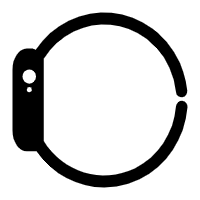 Lady Smart Watch
Lady Smart Watch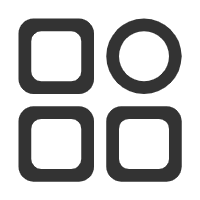 MORE WEARABLE DEVICES
MORE WEARABLE DEVICES